注意
前往末尾 下载完整示例代码。
TickedStroke 路径效果#
Matplotlib 的 patheffects 可用于在足够低的级别上改变路径的绘制方式,从而能够影响几乎所有内容。
“路径效果指南”详细介绍了路径效果的使用。
此处展示的 TickedStroke 路径效果以刻度线样式绘制路径。刻度线的间距、长度和角度均可控制。
另请参阅“带刻度线路径效果的线条”示例。
另请参阅“优化解空间等高线图”示例。
import matplotlib.pyplot as plt
import numpy as np
将 TickedStroke 应用于路径#
import matplotlib.patches as patches
from matplotlib.path import Path
import matplotlib.patheffects as patheffects
fig, ax = plt.subplots(figsize=(6, 6))
path = Path.unit_circle()
patch = patches.PathPatch(path, facecolor='none', lw=2, path_effects=[
patheffects.withTickedStroke(angle=-90, spacing=10, length=1)])
ax.add_patch(patch)
ax.axis('equal')
ax.set_xlim(-2, 2)
ax.set_ylim(-2, 2)
plt.show()
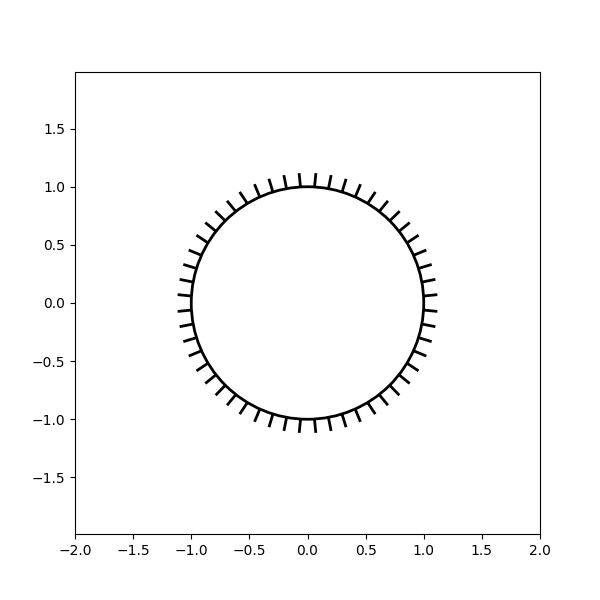
将 TickedStroke 应用于线条#
fig, ax = plt.subplots(figsize=(6, 6))
ax.plot([0, 1], [0, 1], label="Line",
path_effects=[patheffects.withTickedStroke(spacing=7, angle=135)])
nx = 101
x = np.linspace(0.0, 1.0, nx)
y = 0.3*np.sin(x*8) + 0.4
ax.plot(x, y, label="Curve", path_effects=[patheffects.withTickedStroke()])
ax.legend()
plt.show()
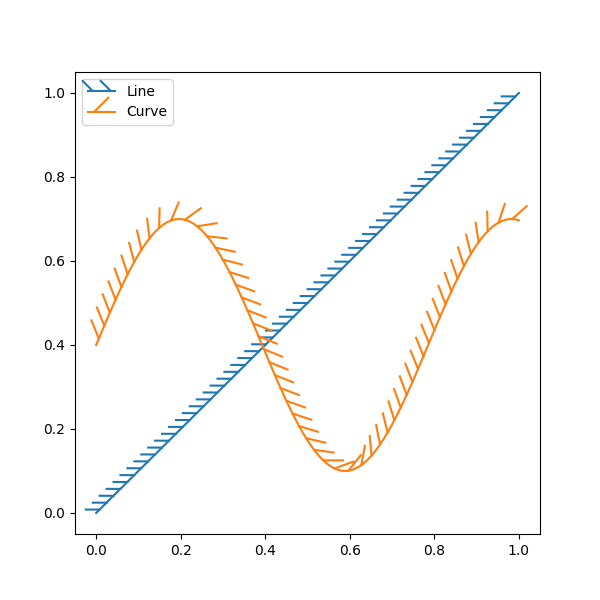
将 TickedStroke 应用于等高线图#
带目标和约束的等高线图。等高线生成的曲线,用于表示优化问题中的典型约束,应以介于零到 180 度之间的角度绘制。
fig, ax = plt.subplots(figsize=(6, 6))
nx = 101
ny = 105
# Set up survey vectors
xvec = np.linspace(0.001, 4.0, nx)
yvec = np.linspace(0.001, 4.0, ny)
# Set up survey matrices. Design disk loading and gear ratio.
x1, x2 = np.meshgrid(xvec, yvec)
# Evaluate some stuff to plot
obj = x1**2 + x2**2 - 2*x1 - 2*x2 + 2
g1 = -(3*x1 + x2 - 5.5)
g2 = -(x1 + 2*x2 - 4.5)
g3 = 0.8 + x1**-3 - x2
cntr = ax.contour(x1, x2, obj, [0.01, 0.1, 0.5, 1, 2, 4, 8, 16],
colors='black')
ax.clabel(cntr, fmt="%2.1f", use_clabeltext=True)
cg1 = ax.contour(x1, x2, g1, [0], colors='sandybrown')
cg1.set(path_effects=[patheffects.withTickedStroke(angle=135)])
cg2 = ax.contour(x1, x2, g2, [0], colors='orangered')
cg2.set(path_effects=[patheffects.withTickedStroke(angle=60, length=2)])
cg3 = ax.contour(x1, x2, g3, [0], colors='mediumblue')
cg3.set(path_effects=[patheffects.withTickedStroke(spacing=7)])
ax.set_xlim(0, 4)
ax.set_ylim(0, 4)
plt.show()
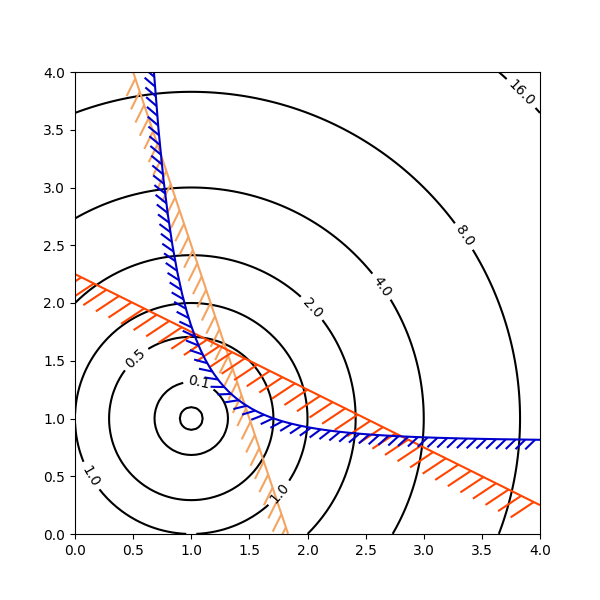
刻度线的方向/侧面#
要改变刻度线绘制在线条的哪一侧,请改变角度的符号。
fig, ax = plt.subplots(figsize=(6, 6))
line_x = line_y = [0, 1]
ax.plot(line_x, line_y, label="Line",
path_effects=[patheffects.withTickedStroke(spacing=7, angle=135)])
ax.plot(line_x, line_y, label="Opposite side",
path_effects=[patheffects.withTickedStroke(spacing=7, angle=-135)])
ax.legend()
plt.show()
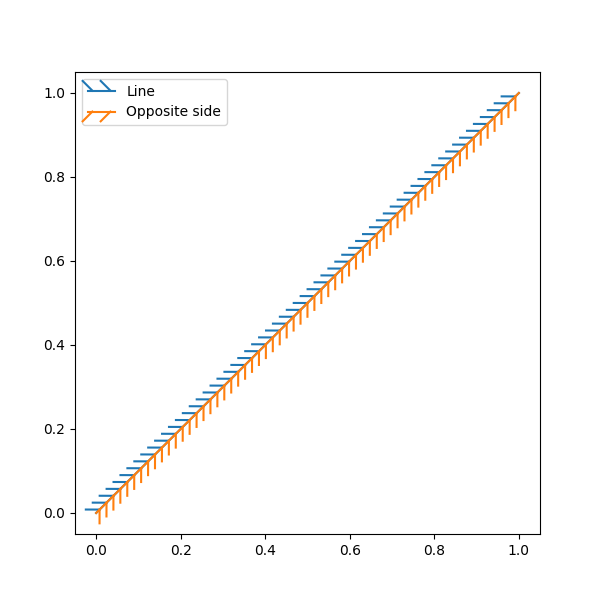
脚本总运行时间:(0 分 2.049 秒)