注意
前往末尾 下载完整的示例代码。
在 2D 图像中混合透明度与颜色#
混合透明度与颜色以通过 imshow 突出显示部分数据。
matplotlib.pyplot.imshow 的一个常见用途是绘制 2D 统计图。该函数使得将 2D 矩阵可视化为图像并为输出添加透明度变得容易。例如,可以绘制一个统计量(如 t 统计量),并根据其 p 值来为每个像素的透明度着色。本示例演示了如何实现此效果。
首先我们将生成一些数据,在本例中,我们将在 2D 网格中创建两个 2D“斑点”。一个斑点是正的,另一个是负的。
import matplotlib.pyplot as plt
import numpy as np
from matplotlib.colors import Normalize
def normal_pdf(x, mean, var):
return np.exp(-(x - mean)**2 / (2*var))
# Generate the space in which the blobs will live
xmin, xmax, ymin, ymax = (0, 100, 0, 100)
n_bins = 100
xx = np.linspace(xmin, xmax, n_bins)
yy = np.linspace(ymin, ymax, n_bins)
# Generate the blobs. The range of the values is roughly -.0002 to .0002
means_high = [20, 50]
means_low = [50, 60]
var = [150, 200]
gauss_x_high = normal_pdf(xx, means_high[0], var[0])
gauss_y_high = normal_pdf(yy, means_high[1], var[0])
gauss_x_low = normal_pdf(xx, means_low[0], var[1])
gauss_y_low = normal_pdf(yy, means_low[1], var[1])
weights = (np.outer(gauss_y_high, gauss_x_high)
- np.outer(gauss_y_low, gauss_x_low))
# We'll also create a grey background into which the pixels will fade
greys = np.full((*weights.shape, 3), 70, dtype=np.uint8)
# First we'll plot these blobs using ``imshow`` without transparency.
vmax = np.abs(weights).max()
imshow_kwargs = {
'vmax': vmax,
'vmin': -vmax,
'cmap': 'RdYlBu',
'extent': (xmin, xmax, ymin, ymax),
}
fig, ax = plt.subplots()
ax.imshow(greys)
ax.imshow(weights, **imshow_kwargs)
ax.set_axis_off()
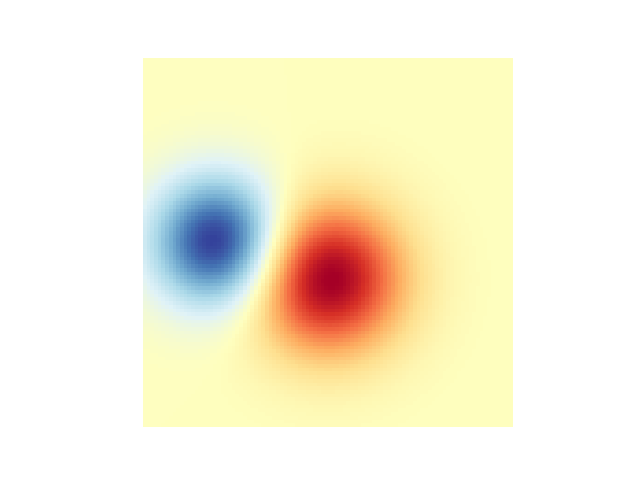
混合透明度#
使用 matplotlib.pyplot.imshow 绘制数据时包含透明度的最简单方法是将与数据形状匹配的数组传递给 alpha 参数。例如,我们将在下面创建一个从左到右的渐变。
# Create an alpha channel of linearly increasing values moving to the right.
alphas = np.ones(weights.shape)
alphas[:, 30:] = np.linspace(1, 0, 70)
# Create the figure and image
# Note that the absolute values may be slightly different
fig, ax = plt.subplots()
ax.imshow(greys)
ax.imshow(weights, alpha=alphas, **imshow_kwargs)
ax.set_axis_off()
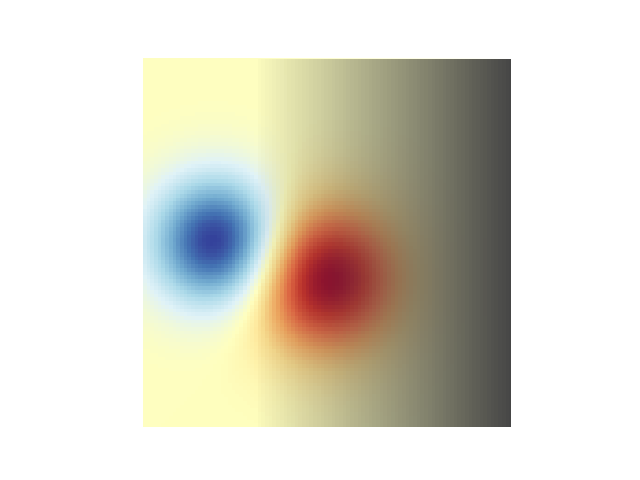
使用透明度突出显示高振幅值#
最后,我们将重新创建相同的图,但这次我们将使用透明度来突出显示数据中的极端值。这通常用于突出显示 p 值较小的数据点。我们还将添加等高线以突出图像值。
# Create an alpha channel based on weight values
# Any value whose absolute value is > .0001 will have zero transparency
alphas = Normalize(0, .3, clip=True)(np.abs(weights))
alphas = np.clip(alphas, .4, 1) # alpha value clipped at the bottom at .4
# Create the figure and image
# Note that the absolute values may be slightly different
fig, ax = plt.subplots()
ax.imshow(greys)
ax.imshow(weights, alpha=alphas, **imshow_kwargs)
# Add contour lines to further highlight different levels.
ax.contour(weights[::-1], levels=[-.1, .1], colors='k', linestyles='-')
ax.set_axis_off()
plt.show()
ax.contour(weights[::-1], levels=[-.0001, .0001], colors='k', linestyles='-')
ax.set_axis_off()
plt.show()
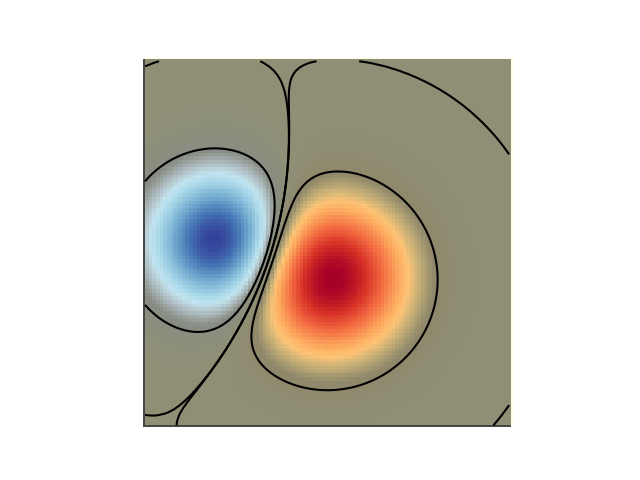
参考
本示例展示了以下函数、方法、类和模块的使用
脚本总运行时间: (0 分 1.636 秒)